Accepting QR payments
There are three ways to accept QR payments as a merchant.
- Using the app to create QR.
- Have a static QR in-store, where the customer is able to enter the amount themselves.
- On the N-Genius Payment devices with Visa/Mastercard QR.
Accepting QR on Merchant app
- On the home screen, you can enter the amount and create a QR straight away.
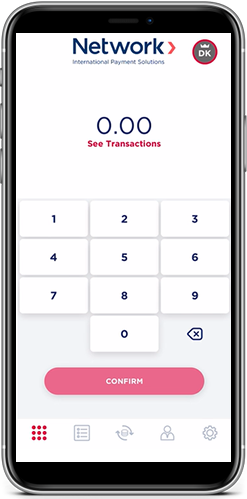
- Show the QR on your phone to the customer, and ask them to open their bank app that can make payment with QR.
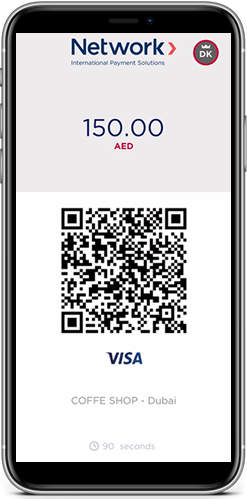
- Payment received from customer.
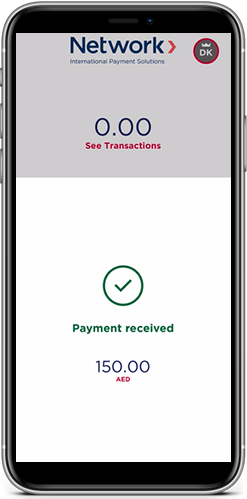
- You can view the transaction under the transaction list.
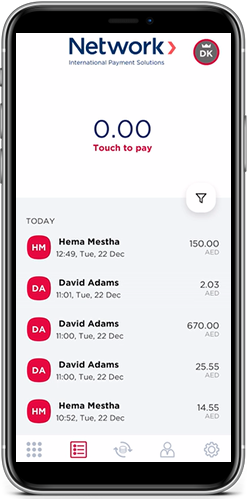
Print/share static QR
In the Settings screen, you can print/share a static QR code, which is the unique identifier for your merchant, so customers can scan the code in-store and pay using their consumer app by entering the amount they have to pay.
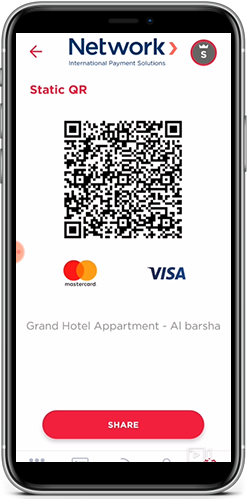
N-Genius terminal QR Visa/Mastercard
- On the Payment device home screen, you will see “QR Payment”.
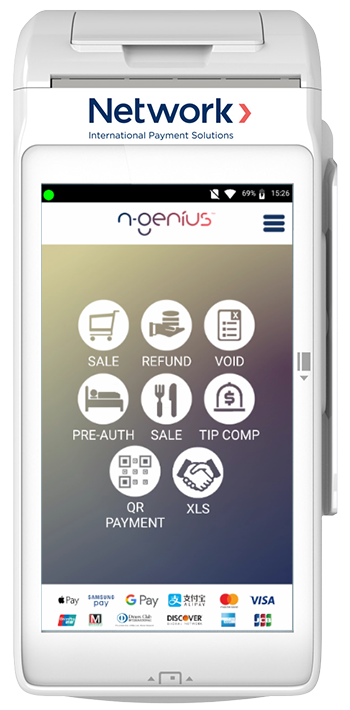
- Clicking "QR Payment" takes the user into the QR Payment selection screen.
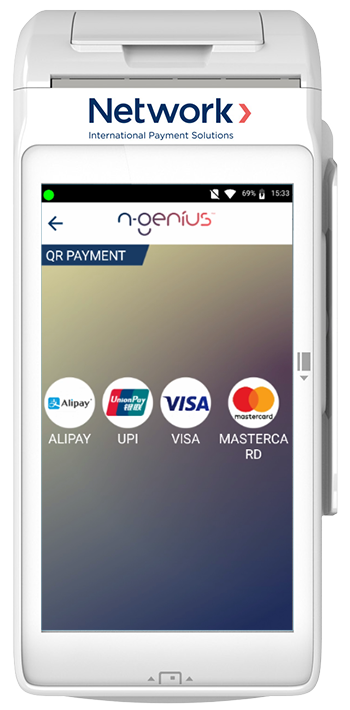
- Clicking “VISA” takes you into the Visa QR selection screen.
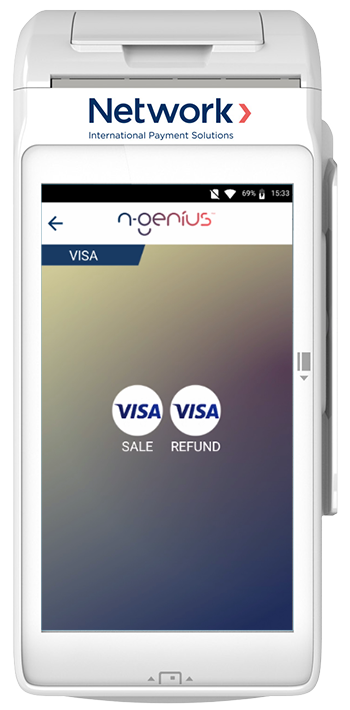
- Clicking “SALE” takes the user to the "Enter amount" screen.
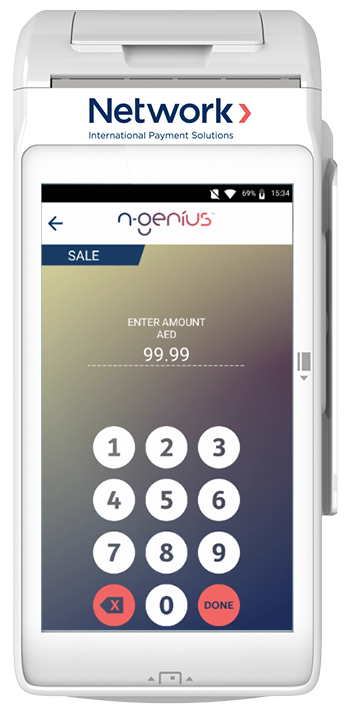
- Clicking “DONE” will produce a QR code on-screen.
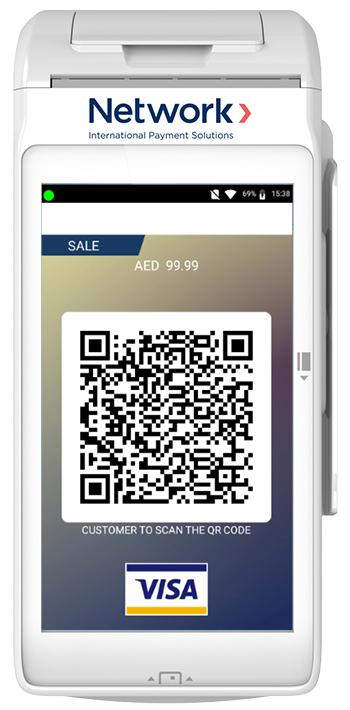
- A successful response is sent back to the payment device home screen.
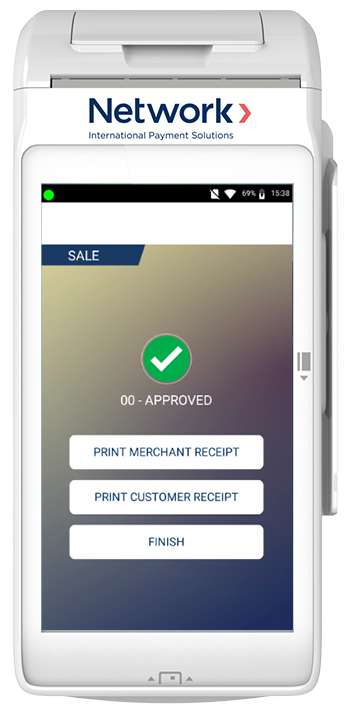
Updated over 4 years ago
